|
SQL Express 2016 Manual Installation |

|

|
|
|
SQL Express 2016 Manual Installation |

|

|
SQL Express 2016 Manual Installation
The SQL Express 2016 or 2017 setup installer can be downloaded from the Microsoft website at MS-SQL Server 2016. Specify the "x64" version unless you are running a 32-bit version of Windows, in which case you must specify the 32-bit version. Save the setup installer file (about 3MB size) to your "Downloads" folder of your intended Captools/net server machine, then run it. Specify the "Custom" install option before downloading and saving the full installer:
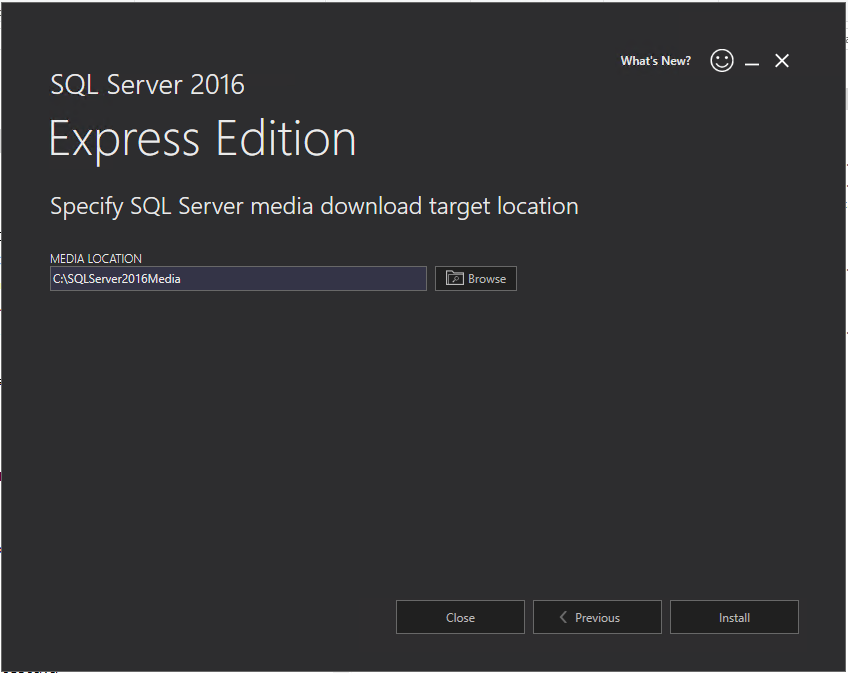
The setup program will download your selected version and automatically launch it. When you click "Install" you will go to its first screen as follows :
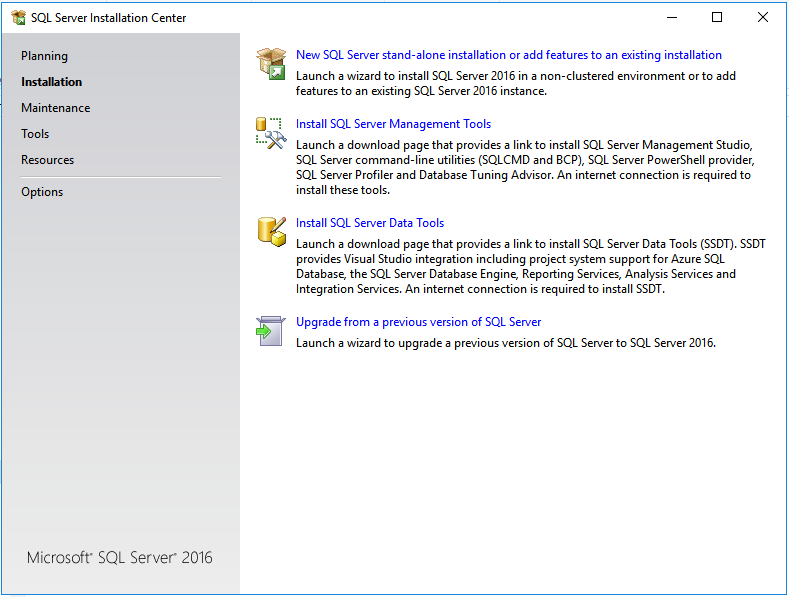
New Installation: Click on the first item "New SQL-Server stand-alone installation", if this is a new installation on a computer which has not previously had MS-SQL Server Express installed for Captools/net.
Upgrade Installation: If your computer has and existing installation of Captools/net using an older version of MS-SQL Express (no older than MS-SQL Server 2012, Service Pack 2), then select the last item in the list above, i.e. "Upgrade from a previous version of SQL Server". With this choice, some of the screens in the following example will be skipped due to the upgrade installation preserving your prior settings. If you have a version of SQL Server Express older than 2012, Service Pack 2, you will need to upgrade it to Service Pack 2, or uninstall it and do a "full install" of MS-SQL Server 2016.
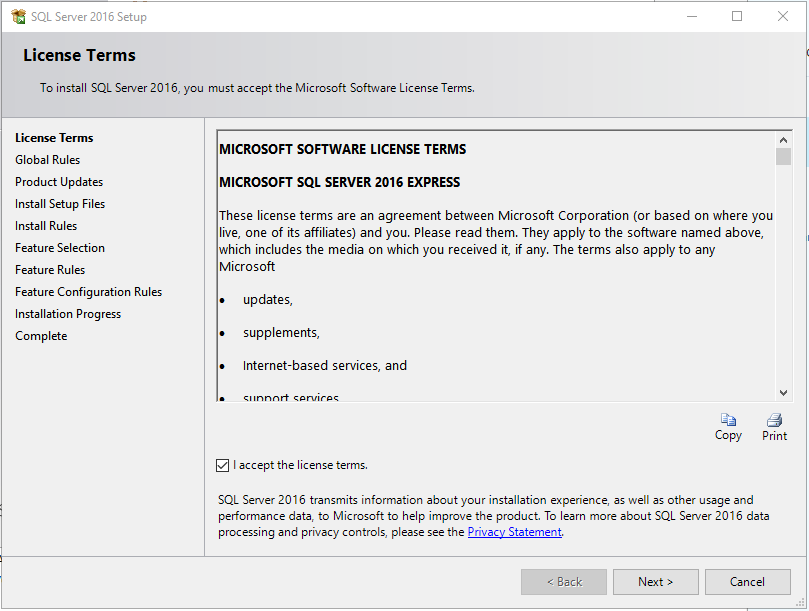
After accepting the license terms and clicking next..allow it to download updates...and install setup files..
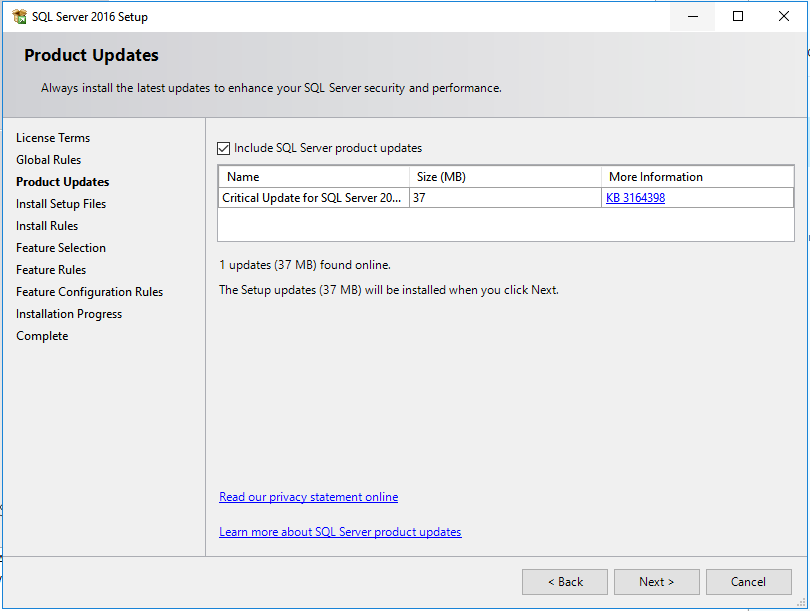
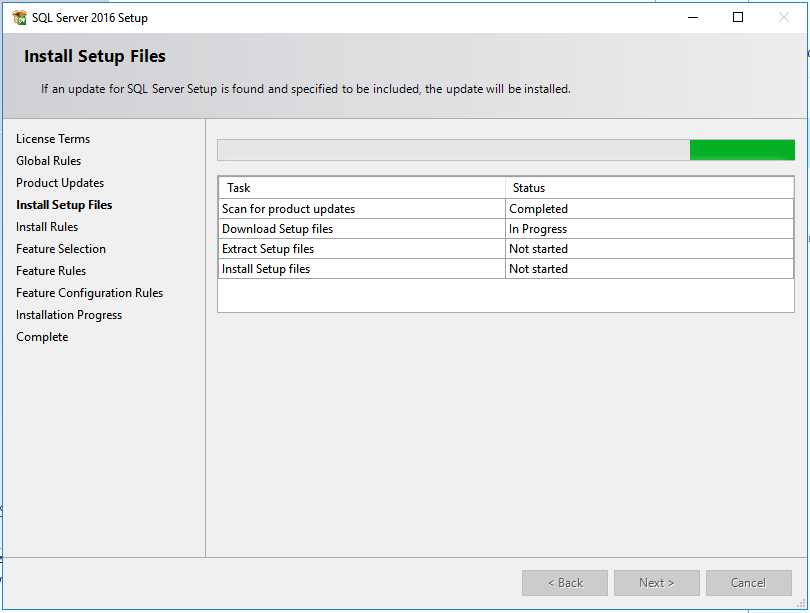
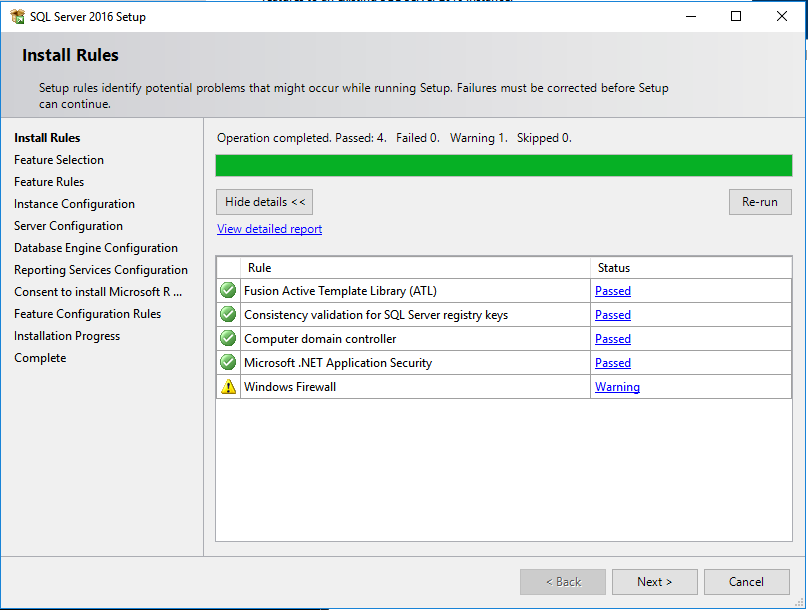
The install phase should complete as shown above with only a firewall warning, which can be resolved later if necessary (usually needed only if direct access to the database is needed from outside the server machine. Firewall settings will depend upon the circumstances)..
Click "Next" to proceed to "Feature Selection". The feature selection as shown below are sufficient for Captools/net. The default setting of "Reporting Services" is "unchecked" as Captools performs its own reporting without use of those services. Likewise "R-Services" is unchecked as this feature is also not needed by Captools/net. However, users may include these features if they wish, but these will double the disk footprint of the SQL installation and may also consume memory unnecessarily.
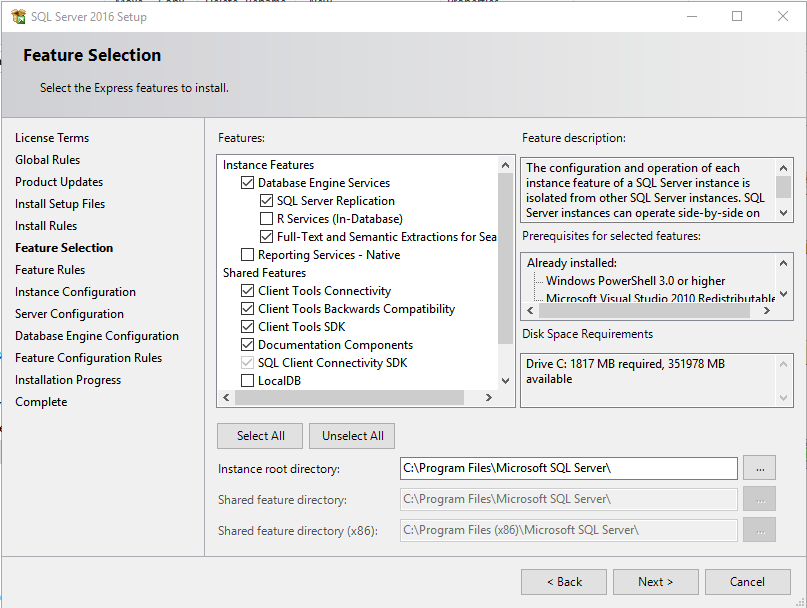
Click "Next" to proceed to "Intance Configuration". Specify "CAPTOOLSDBINST" as a "Named Instance":
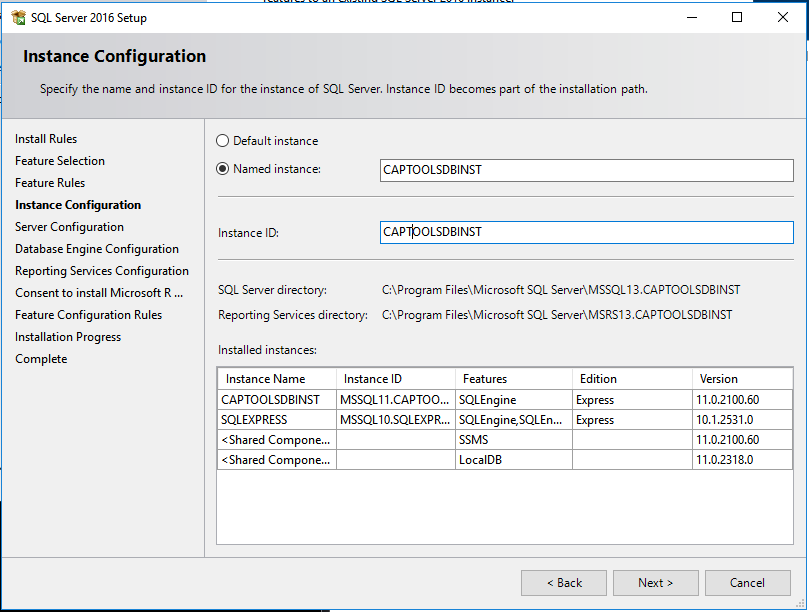
(Note: In the above example SQL Server 2012 (MSSQL11.CAPTOOLSDBINST) had already been installed on this machine. Proceeding with this install will place "MSSQL13.CAPTOOLSDBINST on this machine).
Click "Next", twice, through the next screen to get to the "Database Engine Configuration". Specify, "Mixed Mode" and a strong password (at least 12 characters) for the System Administrator login. And also click "Add Current User" to ensure the installer individual has configuration access.
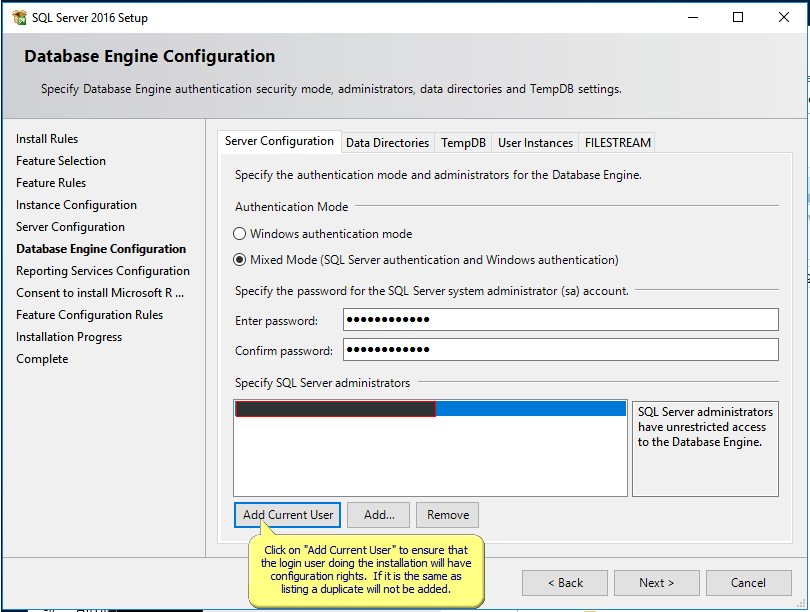
Click "Next" and through the "Reporting Services Configuration":
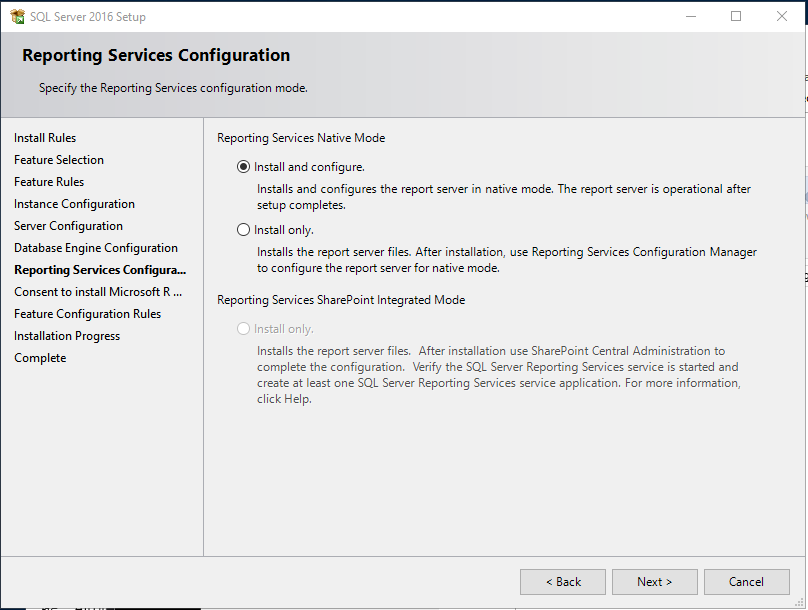
Click "Accept" and "Next". If you chose to use the "R Open" feature in the "Features Selection" above, you will see the following "Install Microsoft R Open" dialog. This is necessary because Microsoft is using some open source code issued under the "GNU" software licensing.
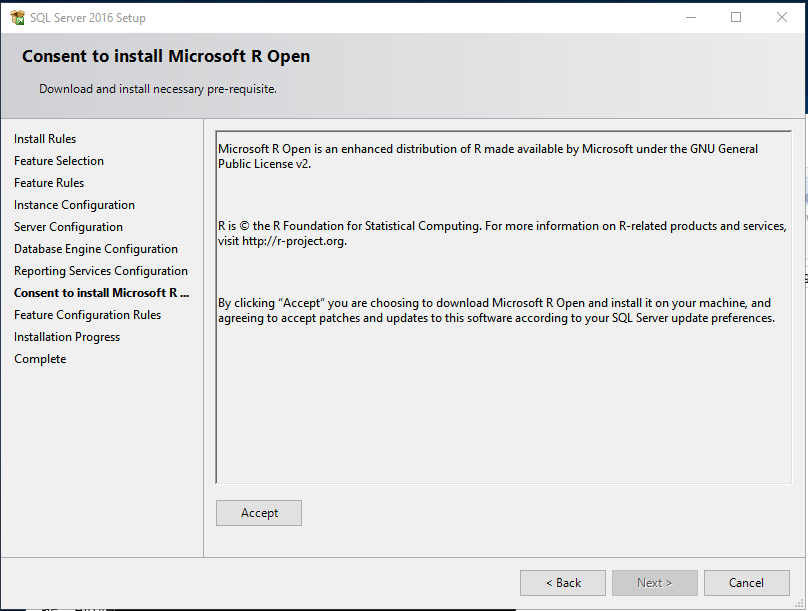
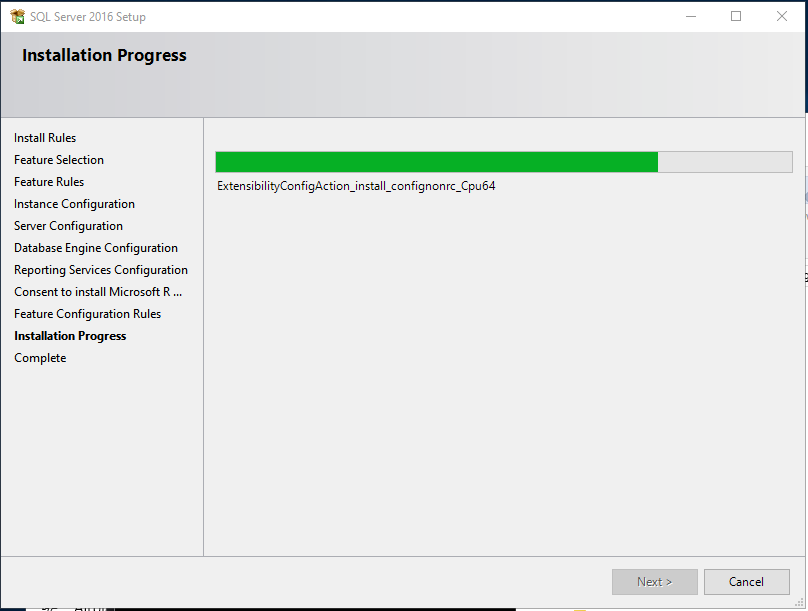
Click "OK" and "Close" and your installation is done!
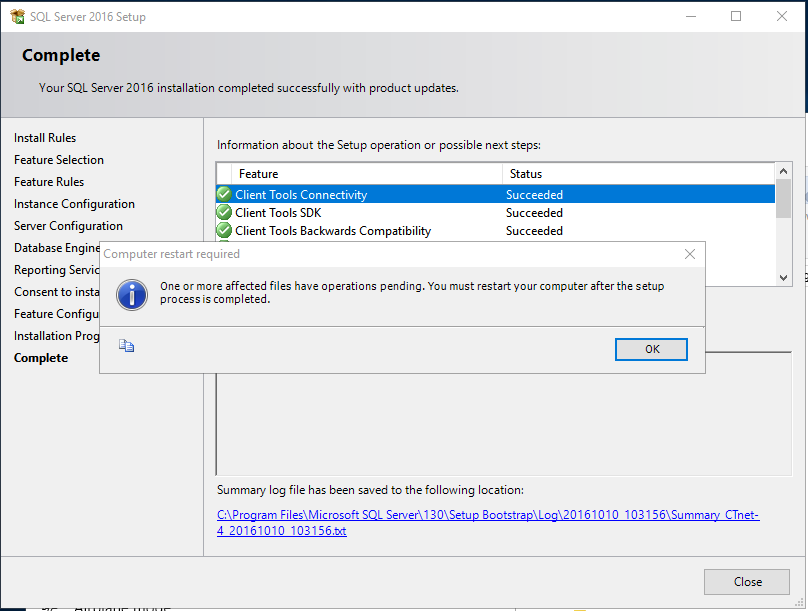
Disable SQL Server CEIP Service!: After you have installed MS-SQL Server 2016, you may note that the Windows Services interface will show a service item named "SQL Server CEIP service" associated with the CAPTOOLSDBINST.

This supports the Microsoft "Customer Experience Improvement Program" and has the formal service name of "SQLTELEMETRY$CAPTOOLSDBINST" This SQL sub-service is not essential to Captools/net operations, but apparently can not be opted out of during installation. However, we recommend that you right click on this item, select "Properties" and set the "Startup Type" to "Disabled", so as to reduce consumption of system memory resources and also protect your data from being transmitted to Microsoft.