|
Resuming Reports |

|

|
|
|
Resuming Reports |

|

|
Resuming Reports
If you are running a report or report group against a large number of accounts, and the report generation stops due to a shortage of operating system memory or resources, Captools/net provides a "Resume Report" option to facilitate your re-starting the report from where you left off.
Typically when a report fails due to memory or resource issues, you will see the notation "Error Code: -3" at the bottom of the report run log (see below..).
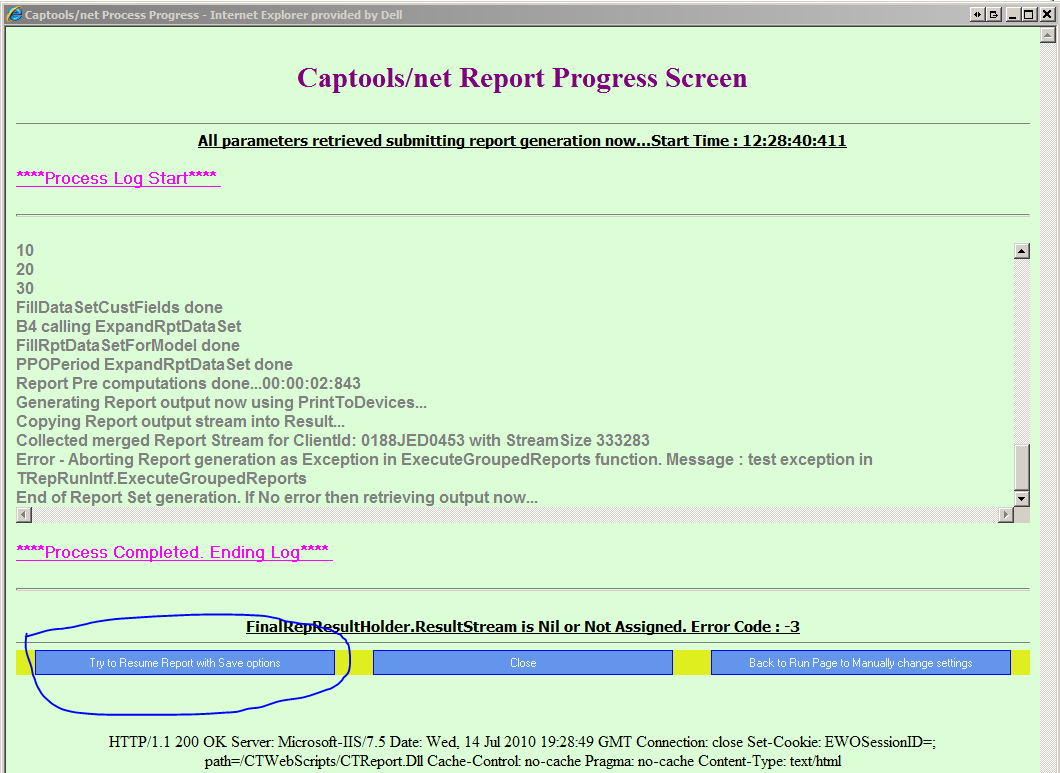
First Free Memory: Note that there is a "Try to Resume Report" button option which appears on the log page as per the above example. Prior to using this button, it is best to try to resolve the memory or resource issues on your server machine. This is done on your Captools/net Server Control Panel by clicking on the "Services/Stop Captools/net Tasker" command, then on the "Services/Start Captools/net Tasker" command, effectively resetting the Tasker and freeing memory associated with it.
However, typically even more memory can be freed by resetting the SQL Server since it is typically the principal consumer of memory. If you do reset the SQL Server (use "Services/Stop Captools/net Database" and then "Services/Start Captools/net Database" although this will necessitate your first closing any open instances of your Captools/net Desktop.
Click on "Try to Resume Report" Button - The "Resume" function restarts the reporting from the first account, but first automatically "checks" the Skip Previously Generated Accounts" check box.
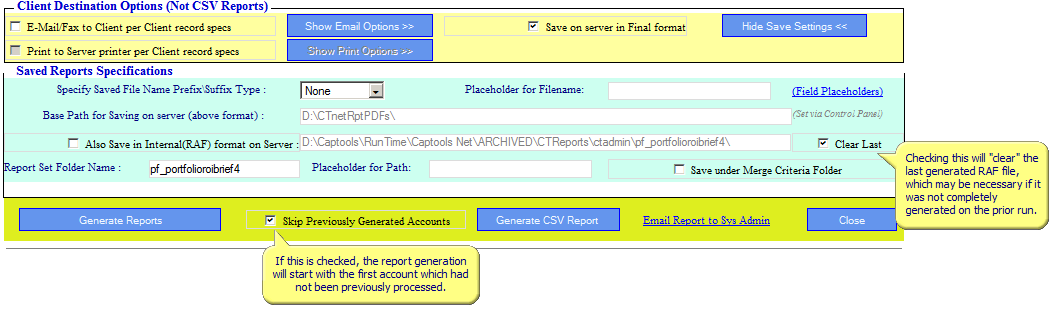
This ensures that a copy of the report output is saved to a file ("RAF" file) for each account. Thus if you are running against 300 accounts, and the reporting stops at account 150, this output is saved. To proceed with the remaining accounts, free memory as per above and then again click on the "Try to Resume" report button. This will restart the reporting at the 151st account. Continue this process until all accounts are processed, at which point the a PDF containing the output of all accounts will appear on screen. If the "Try to Resume" does fails on the first attempt, check the "Clear Last" option and click "Generate Reports" again. This will delete and generate the last RAF file, which may be necessary because it failed to be completely generated on the prior pass.
Caution - If you have previously used the "Try to Resume Report" button, the next time you run that report, it will try to re-use the previously created report files, unless you have explicitly unchecked the "Skip Previously Generated Accounts" check box
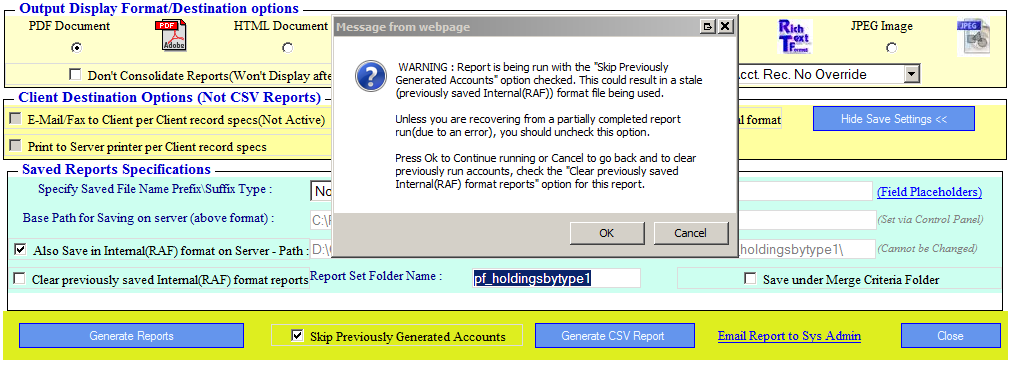
To prevent this from occurring, you should check the "Clear previously saved Internal(RAF) reports" checkbox on the "Saved Reports" option area on the report setup screen:
