|
Database Backups |

|

|
|
|
Database Backups |

|

|
Database Backups
We cannot emphasize enough the importance of making adequate backup copies of your data! If you are an investment professional, your livelihood depends upon it. In this case, we suggest that at a minimum you make weekly backups of your data files. Month-ending archival data backups should be permanently retained off-site for at least a year before being overwritten. This will minimize the possibility of overwriting good backup data with corrupted data before you realize a problem exists. If you are a non-professional investor, you should make backups whenever you have input a significant quantity of new data.
Third Party Backup Software - Even if you use third party total system backup software, we recommend that you still use the Captools/net backup function to backup your Captools/net data. This is because third party software may not backup files which are "currently in use", resulting in the Captools/net database and possibly some other Captools/net files possibly not getting backed up since the SQL engine is typically always running even if there is no Captools/net activity at the time of the backup.
Manual Backups - Backups may be made using Captools' backup utility, which must be accessed via the Captools/net Server Control panel. Clicking on the "Backup Captools DB" command on the toolbar submits the backup job to the CTTasker, which places a dated copy of the database in the "Backup" folder specified in the "Server Configuration" dialog (see Automatic Backups, below) :
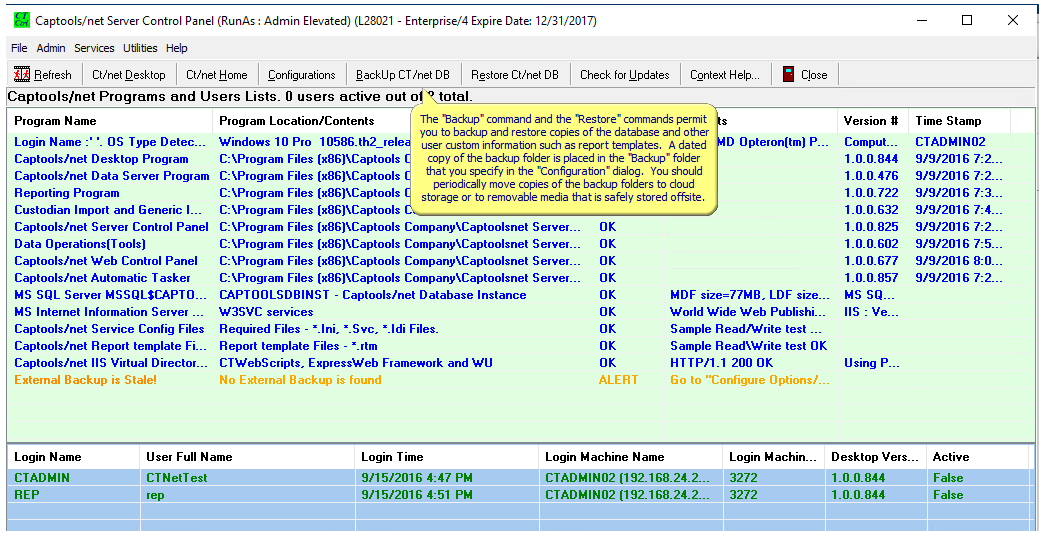
The Server Control Panel is accessible only from the server computer meaning the user needs to have administrative access rights to that computer. You can use the "View Logs" button to verify that the backup has completed.
Automatic Backups - Some Professional and all Enterprise level versions of Captools/net allow scheduled backups to be made to a designated drive\directory on your local area network. This is done by setting the schedule backup settings on your Server Control Panel, accessed using the "Configure Options" button:
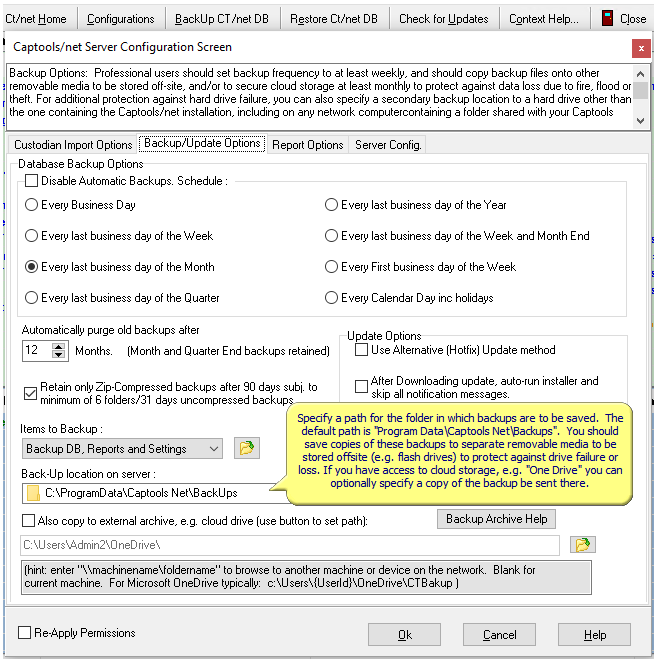
Enterprise users should typically backup daily. After the specified number of "Purge days" old backups are automatically purged except for week ending backups for the most recent month and month end backups thereafter. Purging ensures that excessive disk space will not be occupied by backup files. If you wish to preserve copies of all backups, you should backup the backup directory to tape, CD or DVD at least as frequent as the purge cycle. Backing up your backup directory to tape, CD or DVD must be done either manually or using separate software designed to handle such functions.
Note: The automatic backup will only occur if your server computer(s) are running. So if you are relying upon automatic backups, specify a backup time for which you know that your server computers will be running.
Offline Backup Methodology - The Captools/net backup is an "Offline" type of backup. This means that the SQL Database must be shutdown while its files are copied. Accordingly, you should schedule automatic backups or perform manual backups only when you know that no users will be logged on either through the Captools/net Desktop or Browser-based programs. If you manually launch the backup from the Captools/net Control Panel program, take care not to perform other Control Panel functions until the backup is complete. This can be verified by click upon the "Restore" button to see that the most recent backup files have been created.
Backup Location - Unless otherwise specified, backups are placed in a "Backups" subdirectory of the hard drive on the server on which Captools/net is installed. If this drive does not a Redundant Array (RAID) type drive, we recommend that to set the backup location to a hard drive on your network which is not the same hard drive storing the Captools/net data base, so as to protect against also losing your backups if your data base hard drive fails. An external hard drive is a good option for this. However, you should still periodically copy backups from the backup drive to removable media, such as a flash drive carried off-site to protect against loss from fire, flood, lightening, or theft.
Backup Size - Captools/net backup are intentionally not compressed (e.g. "zipped") because compressed data files are susceptible to total data loss for even minor media damage or flaws, whereas most data can usually be recovered from non-compressed files despite such flaws. However since backups are not compressed, they will occupy more media space. However most non-Enterprise users should typically be able to fit their database backup onto a writable CD. Those that cannot, and most Enterprise users, should be able to fit such backups on writeable DVD's and/or use portable or remote hard drives to implement backups.
Restoration - Backups may be restored using the Restore function which is also accessed from the Captools/net Server Control panel. Restoring a backup on a multi-user system requires that all users be logged off during the restoration. A restored copy of the database reverts all database tables to their status at the point in time when the database was backed up. Accordingly, a database restoration should generally not be used to restore the data for a particular user or account, but should be reserved only for recovery from a catastrophic loss of data due to system failure or destruction.
Rollbacks - If a particular user needs to "revert" some or all of their data to an earlier version, they should use the "Rollback" function, accessible from the Captools/net desktop program via the "Batch" submenu. The rollback function gives the individual user the ability to remove data from accounts under their control so that correct data may be re-imported or re-entered into these accounts. See Data Tools for more details on the rollback function.
See also the topic How to Backup and Restore Data for more detailed instructions on these topics.