|
Browser Settings |

|

|
|
|
Browser Settings |

|

|
Browser Settings
Captools/net browser-based functions have been designed and tested to be compatible with Microsoft's Internet Explorer (tm Microsoft Corp.) browser, version 6 and later, with the Internet Options controls set to the "Default" settings, except for the site permission settings described below. When browser-based functions are launched from the Captools/net desktop program, MS-IE will be launched, unless it has been uninstalled (through the MS-Windows control panel), in which case the system default browser will be used. Google Chrome or Mozilla Firefox can be specified as the default browser through the Captools/net Desktop "View/Program Preferences/Other" menu. The Microsoft "Edge" browser which comes with Windows 10 is not compatible with Captools/net browser functions, however, this does not present a problem because MS-Internet Explorer is also included with Windows 10.
MS-IE Browser Security Permissions
Due to security concerns the default settings for MS-Internet Explorer have been tightened over earlier versions, and may in the future be tightened further, to restrict access to certain browser functions unless the user has specifically given permission to those functions for a certain site. In order to ensure that your MS-IE browser is able to access the all the web pages generated by your Captools/net server, you should designate your Captools/net server as a permissible website. These settings are accessed from the Tools/Internet Options command on the MS-IE menu:
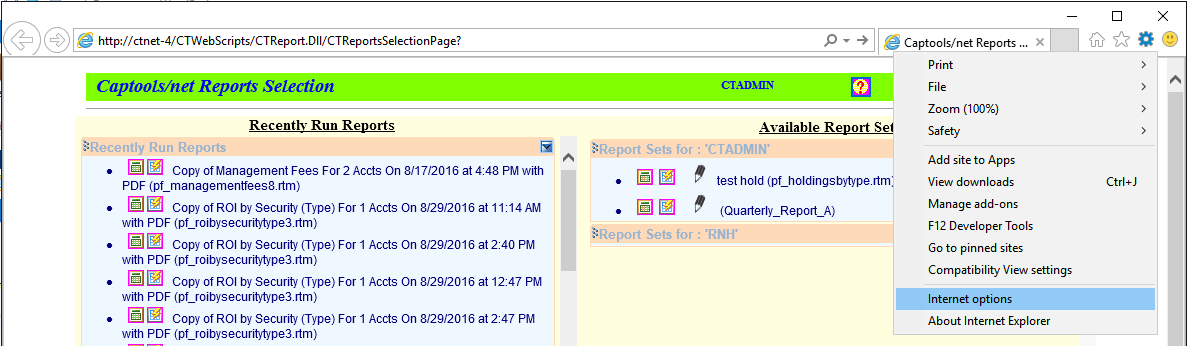
On the Security Tab, select Trusted Sites and click on Sites to specify your Captools/net server as a "Local Intranet" site. Note that in this example, "ctnet-4" is the machine name of the Captools/net server. If you are running a single-user installation of Captools/net, this is simply the system name of your computer, or you can use "localhost".
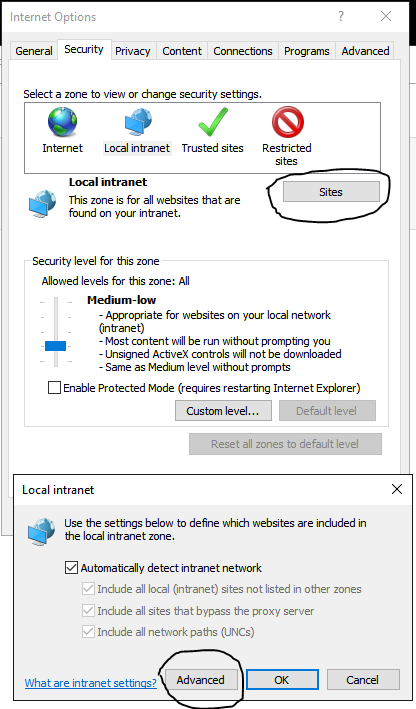
Upon clicking on "Sites", check "Automatically detect intranet network". Then click on "Advanced" to get the following control, into which you add the name of your server computer. If your server computer is not using the standard "2112" port, you should specify the port number after the server name, e.g. the "CTNET-4:2112". If your server is your desktop computer, then "LocalHost" will suffice for the server name.
If you are connected to the server through a remote link, you will need to add that server name to your "Trusted Sites" on the earlier dialog above and use the I.P. Address assigned to the server (e.g. a number like "216.168.123.45") or the server's URL name, (e.g. captoolsnet.mycompany.com). See Remote Access for more information on using a remote connection to your Captools/net server.
Pop-up Blocker Settings - Captools/net browser based functions in some cases use pop-up type functions, so these need to be explicitly permitted for the Captools/net server. You can permit these by clicking on the "Settings" button in the "Pop-up Blocker" control in the above dialog. Add the name of your Captools/net server if on a local area network (or use "localhost" if running a single user version of Captools/net):
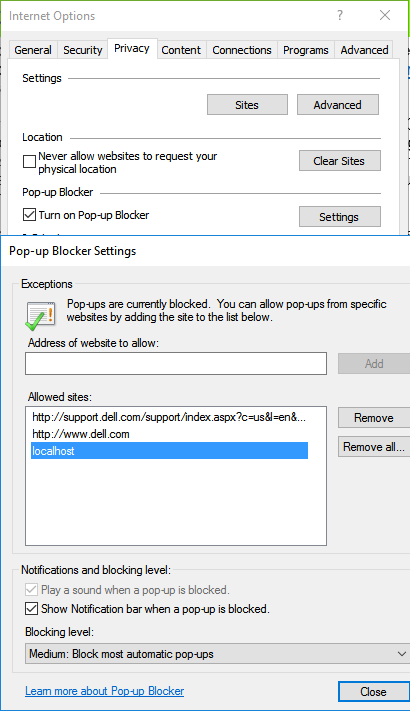
Alternatively, you can use the "Control" key when you click on the icon or menu item that generates the pop-up and the pop-up control will be permitted for that instance.
Third Party Pop-up Blockers (e.g. Google, Yahoo)
Captools/net browser functions which use pop-up functionality (e.g. some report editing functions) will be blocked by third party popup blockers unless you configure those to accept you Captools/net server as a permitted source of pop-ups. Alternatively, you can use the "Control" key when you click on the icon or menu item that generates the pop-up and the pop-up control will be permitted for that instance.
Adobe Acrobat Reader
Captools/net reports can be generated in PDF format and are always generated in PDF format when the report is to be e-mailed. In order to view PDF format documents you need to have Adobe Acrobat Reader (tm Adobe Systems, Inc.) or equivalent PDF viewer program installed on you browser's computer. Fortunately most computers already have this installed. However, if you do not, you can obtain it through a free download from the Adobe website http://www.adobe.com.
Other Web Browsers
Captools/net uses Microsoft's Internet Explorer as the default browser for its browser based functions. These functions have also been tested to work with Google "Chrome" and Mozilla "Firefox". You can specify that one of these be used in the Captools/net Desktop program preferences using "View/Program Preferences", "Other" tab. With these alternate browsers, the first time you will need to fill a "log-in" screen, for which we suggest you tell it to save the log-in info to avoid having to do so in the future.
Microsoft's "Edge" browser cannot be used because it does not support some of the functions embedded in or referenced by the Captools/net generated web-pages.