On 5/14/2007 TD Ameritrade Institutional modified their account numbering scheme, data file compression and some symbols used for options and money funds in data downloaded in connection with changing their clearing system.
File Decompression - Due to a change in the TD Ameritrade file compression method from a PKzip compatible method to another method, the ".EXE" files provided them can no longer be "unzipped" by Captool/win as previously done. These EXE files can always be decompressed by the user by clicking on them in Windows Explorer and importing the files contained therein when the file self-decompresses. However, we have created a new import script for TD Ameritrade Institutional which will execute the file automatically during the import process. This method of de-compression is timing sensitive because the decompression process is de-linked from Captool, unlike the unzipping process, however it should work for most users provided you are importing one file at a time.
Symbol Changes - TD Ameritrade changed symbols for many of the money market funds and options. On your first reconciliation after 5/14 will see a mis-match between the old symbols and new symbols. To resolve, this you need to edit the "Symbol" field for the "old" symbol for all such securities, to change them to the "new" symbol. This will cause these symbols to be changed in each portfolio the next time it is loaded. You can make this to occur by re-running a batch valuation and re-performing your reconciliation at which time you should see the symbol mis-match disappear. The mismatch should not occur in subsequent reconciliations.
New TD Ameritrade Import Script ("BDI" file) - Click on the link below to download the new TD Ameritrade script for Captools for Windows. This file should be saved to your \Captools folder (after shutting down Captools/win first) and should be used for imports of data on/after 5/14/2007.
8/08 Update, TD Ameritrade "Zip" format files - TD Ameritrade will implement "Zip" format data files for all Captools users as of 8/17/08 to support file decompression by Captools/net. Captool for Windows users MUST download and save the TDAM07.BDI file from the link below to your \Captools folder in order to be able to import these new format files.
www.captools.com/ctwin/TDAM07.bdi (updated 10/16/07) Hint: Use "Save" option when prompted by your browser, or "right click" on this link and use "Save Target As" option.
Before you use this for the first time, click on the "Advanced" button to set the path to your TD Ameritrade data (path below is only an example):
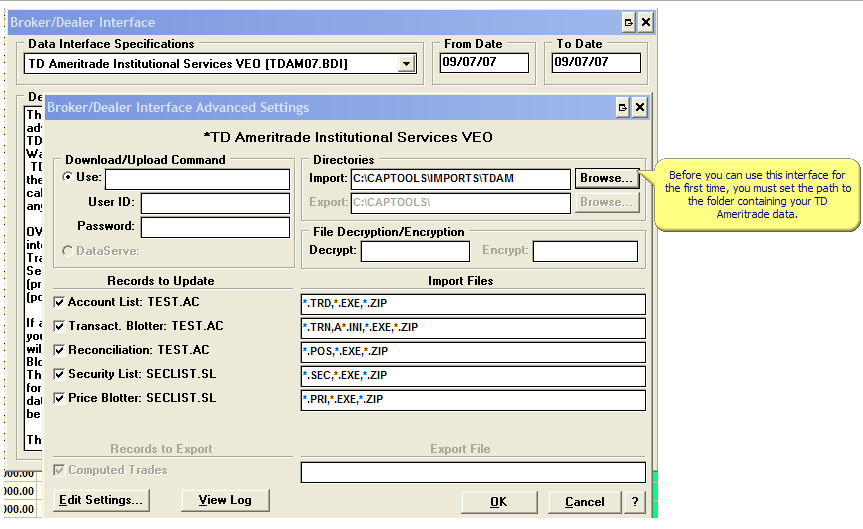
IMPORTANT ADVISORY - TDAM07.bdi Updates (6/4, 618, 8/2/07)- Subsequent to the release of the above script file we have learned that the new TD Ameritrade data details do not exactly parallel their prior system. As a result data fields that the Captools script depended upon to translate transaction codes are no longer populated with the same information. We have accordingly revised the script, but need to caution TD Ameritrade users that subsequent revisions most likely be needed as the script is refined base upon use and information from the custodian. Accordingly we recommend that you check this web page for updates from time to time until we indicate that the dust from this transition has settled.
8/2/07 TDAM07.bdi - This release adds "*.zip" files to the files mask so that "ZIP" files can be viewed in the file list for extraction. This is to support tentative changeover to .ZIP in lieu of .EXE format.
Captools/net & TD Ameritrade
Captools/net provides an analogous import script, "TDAM07.idi" for importing the new TD Ameritrade data (i.e. data after the 5/15 cutover). To ensure that you have the latest version of this, use the "Check for Updates" function on the Captools/net Server Control Panel program. This will check for, and if indicated, download and install the latest version of Captools/net, including the TDAM07 script file.