|
IIS Installation (more) |

|

|
|
|
IIS Installation (more) |

|

|
IIS Installation (more)
As previously noted IIS is essential for Captools/net operation. Some users who upgrade their MS-Windows installation for a later service pack may run into difficulties completing the installation for the IIS component. The following link(s) to Microsoft website provide some troubleshooting tips:
http://support.microsoft.com/?kbid=894351#XSLTH3133121123120121120120
Some more recent OEM (Original Equipment Manufacturers) versions of MS-Windows, shipped on new computers do not become properly configured to run ASP (Application Server Pages) when IIS is installed due to the "Microsoft Distributed Transaction Coordinator" not yet being installed/activated. The Captools/net installer runs a script to correct this situation, so you ordinarily should not encounter it. However, if you see one or more of the indicated items below are missing from the "COM+ Applications" folder in the Component Services screen, corrective action is required (please notify Captools support).
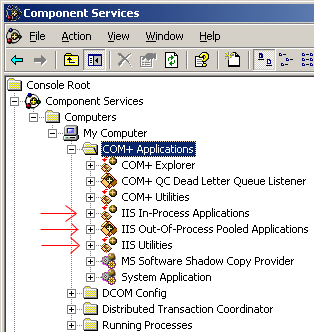
If you cannot see the above view of Component Services because the "My Computers" will not expand, you will need to take the action indicated in the following Microsoft support link:
http://support.microsoft.com/?id=301919
IIS Installation Error on new PC
It has come to our notice that some new machines shipped with Windows XP SP 2 can have problems while installing IIS, due to a problem with files on the installation CD. The following Microsoft support links provide more information on this along with steps you can take to successfully install the IIS.
1.) Cause and Resolution : http://support.microsoft.com/kb/555268/en-us
Repair the file by following the procedure below.
1. Make a backup copy of the secedit.sdb file.
2. Open a command prompt by clicking Start, Run, and then typing "cmd" and pressing Enter.
3. Type or copy and paste the following command "esentutl /p %windir%\security\database\secedit.sdb" and press Enter. Click "OK" when presented with "Repair" warning. Wait for repair to finish, then Reboot the computer.
4. Return to the dialog described in the Symptom section of this article, make sure that specified folder contains Windows installation files and click OK. Installation of IIS component(s) should continue normally.
Fallback Solution 2 (in case procedure above does not work):
1. Create an empty folder on your hard drive called something like "c:\WinXp" (name doesn’t really matter. Just make sure it is empty).
2. Copy the i386 folder off your original WinXP CD into your new empty folder.
3. Put your WinXPSP2 CD in your drive.
4. Open a CMD prompt and change to the location of XPSP2.exe
5. Type "xpsp2.exe /integrate:c:\WinXp"
6. Attempt to install IIS again.
7. When it prompts for files point it to "c:\WinXP"
Admxprox.dll not found Error
When trying to install IIS on new PCs, you might get the following error even after inserting the Win XP Pro CD:
Error : Setup cannot find admxprox.dll
Resolution : Just browse and select for the file under the "i386" folder on the cd. Setup will then continue.
Third Party (Norton) Firewall Interference with IIS
We have found that on some newer Windows XP Pro machines, the Microsoft IIS does not start because of Norton Internet Security's Firewall feature blocks it. Another symptom of this problem is that it hangs the Captools/net Server Control Panel when it starts up. This is because the SC Panel tries to start and connect to IIS and fails because the IIS has not started and Norton prevents it from doing so.
Resolution:
1.) If Norton Internet Security or something similar installed, it could be causing IIS to hang on startup. If this is the case, we need to change the load order for the Norton IS service, or reconfigure it to start up manually instead of automatically at Windows startup. There's an article on how to do it on the Norton website's tech support center on how to configure Norton Internet Security or Norton Personal Firewall to load and unload manually:
http://service1.symantec.com/SUPPORT/nip.nsf/docid/2000090710555836
Once the start-up type for the Norton Firewall is manual, we will need to start it manually each time the machine is rebooted. Alternatively you can create a shortcut to the Norton IS and place this in the Windows "Startup" folder. This will cause Norton to launch after IIS has already successfully started.
2.) Another resolution is to manually terminate the "inetinfo.exe" process through the Windows Task Manager after the machine reboots. If we are able to run the Captools/net Server Control Panel successfully, then the "inetinfo.exe" process can be terminated by clicking on the "Kill Microsoft IIS" option under the "Services | Advanced" menu and then by restarting IIS using the "Start Microsoft IIS" option under the "services" menu (or simply answer Yes to the prompt that follows). We will have to do this each time the machine is restarted. After this we should be able to run the Captools/net programs.
More Info:
See this thread :
http://groups.google.com/group/macromedia.ultradev/browse_frm/thread/933e3894ea5fe6f7/4589b9f3e7eb0c18?lnk=st&q=&rnum=1&hl=en#4589b9f3e7eb0c18
Some other causes for IIS not starting:
First check the Windows event viewer for any messages about IIS unable to start.
1.) Error Message: Could Not Start the (WWW, FTP, SMTP, and NNTP) Service on the Local Computer.
http://support.microsoft.com/?id=278416
2.) IIS 5.0 does not start if client for Microsoft Networks is uninstalled
http://support.microsoft.com/?id=243008
3.) IIS: Services Fail to Start with Event ID 7023http://support.microsoft.com/default.aspx?scid=kb;EN-US;327649