|
How to Backup and Restore Data |

|

|
|
|
How to Backup and Restore Data |

|

|
How to Backup and Restore Data
Backup and restoring of data is performed from the Captools/net Server Control Program. This program must be run from the Captools/net Server computer, meaning that you must have physical and log-in access to that computer.
While at the Captools/net Server computer console, run the Captools/net Server Control Program by clicking upon its icon on the desktop or start menu to launch it:
![]()
Data Backup
Normally, data will be automatically backed up by the Captools/net Tasker at the frequency you specify in the "Configure Options" control on the Server Control Panel:
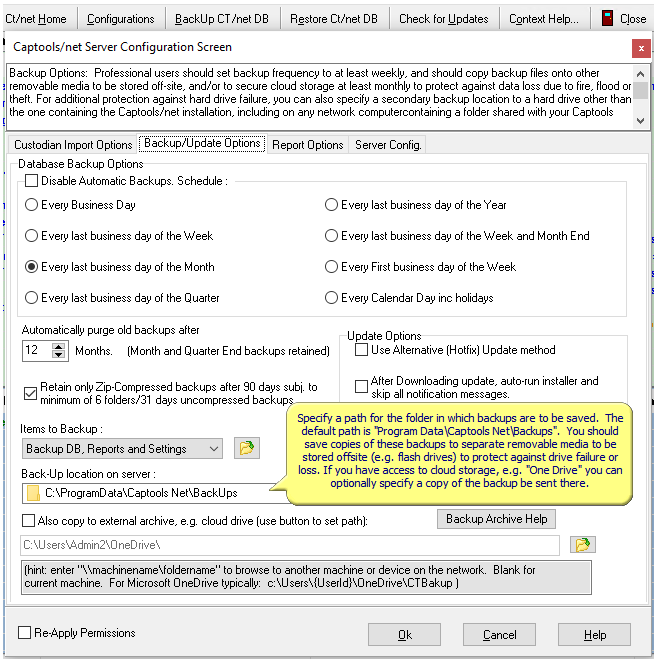
If you want to manually backup your Captools/net database, click on the Backup Captools DB button on the Server Control Panel. You will be notified that the backup job has been submitted to the CTTasker:
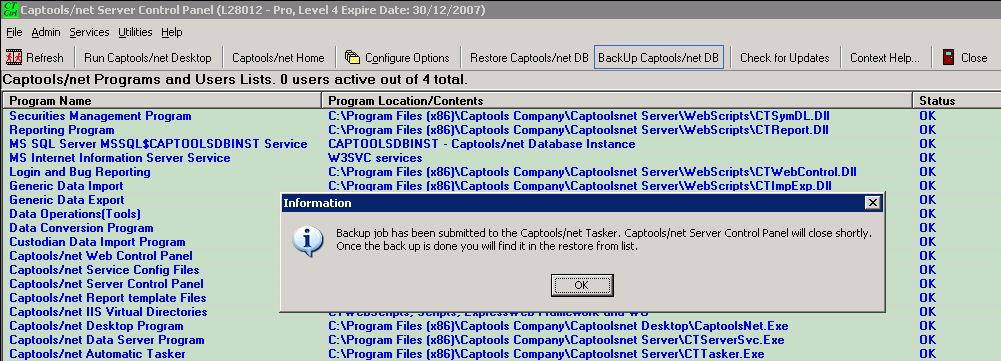
The backup file will be placed in the directory specified in the Server Configuration screen (see above) in a sub-folder with a date/time stamp in the folder name.
Restore Data
If you need to restore data, then click on the Restore Captools DB button on the Server Control Panel, and select the backup version that you want to restore, and click on the Restore button.

If you need to do a partial restore, e.g. of just some accounts, you can first backup your existing DB, and then restore an older version, from which you use the Server Control Panel File/Extract command to extract the relevant accounts. Finally, you restore your original DB and use the File/Import command to import those accounts (after first deleting them from the restored DB).
Moving Database to a New Computer
If you have moved your Captools/net installation to a new computer, you should run a backup on the old server, and copy the sub-folder which contains the most recent backup to the "Backup" folder on the server computer containing the new installation of Captools/net. Then on the new server computer, run the Captools/net Server Control panel and execute the "Restore" function (topic above) to make that your current database.