|
Desktop Installation |

|

|
|
|
Desktop Installation |

|

|
Desktop Installation
In multi-user installations, the end-user Captools/net "Desktop" software installations should be done after the "Server/Side" software has been installed. The Captools/net Desktop software is best installed by the end user vy using their web browser as follows:
1) Launch your Web Browser - Enter the Captools/net server computer network name in the browser URL as follows (server machine name is "ctserver" in this example):

In this example, the server is named "ctserver", however your server will have whatever network name was assigned to it when it was installed on your local area network. The second part of the URL "/CTWebscripts/" tells the browser how to get to the Captools/net Server "Home page". If you are the Captools/net system or data administrator, you can simply email all of your intended end users this URL address and they can simply click on the link to get to the following portal page (the page below is a dummy example of the portal, customizable versions are optionally available):
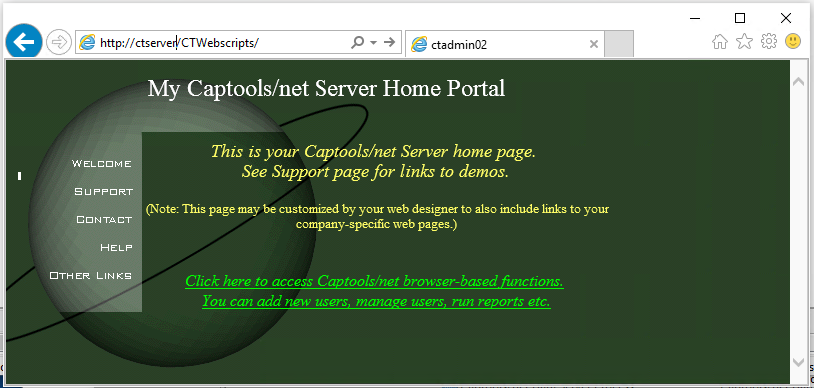
Clicking on the link will allow you log in to the Captools/net "Home Page" (see below), from which you can set up a new account and download a copy of the Captools/net Desktop to the local machine. (Note: Some users may want to customize this page to put their own firms logo and to add links to their own website or other websites pertinent to their business. If you do so, you should try to leave the above link intact to assist in navigating in to the Captools/net home page).
2) Go to Captools/net Web Login - Next click on "Access Captools/net browser-based functions" to get the following Captools/net Web Login page:
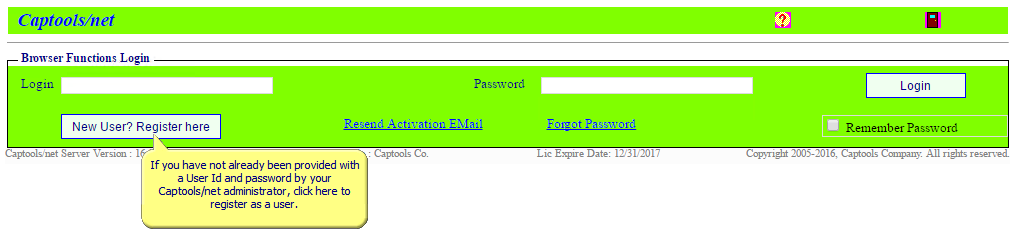
3) Register as New User - If your data administrator has already set up your account and provided you with a Login Id and Password, you can use them to log in. Otherwise use the "New User, Register here" button (see above) to get to the New User Registration page, which appears as follows:
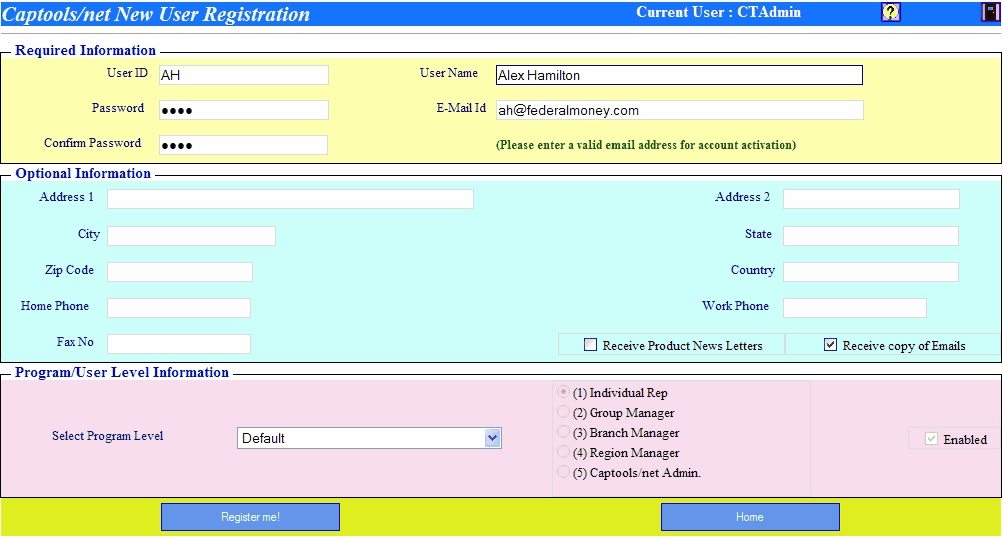
Click on "Register me!".
4) Verify Email Address and Activate Account - When you click on the "Register me" button, an email is sent to the email address you specified. This will ensure that the email address is a valid one, which is important since this address will be used for account administration and may also be used as the "from", "reply to" and possibly "cc" address for reports that you email to clients.
Before you can use the new account, you must open the email and click upon the link contained therein, to indicate to the Captools/net server that you successfully received the email. (Note: This step will be skipped if you have not yet setup your email settings for the Captools/net server) The account activation email will appear similar to the following:
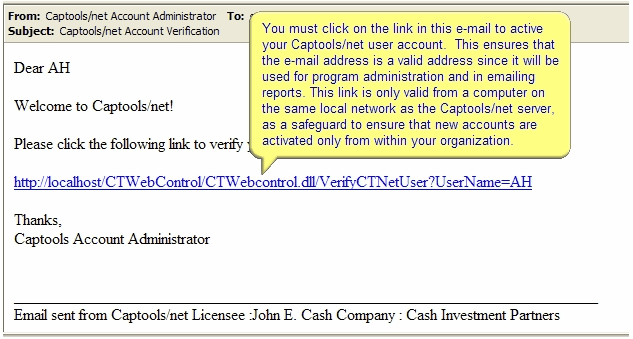
This will return you to the log-in screen where you should enter the User Id and Password you just established, and click on "Login":
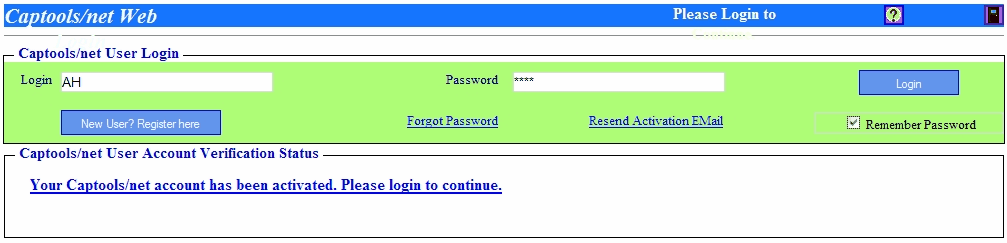
5) Download/Install Captools/net Desktop program - The Captools/net "Home Page" will appears as follows. Since this is the first time you have logged in with this Login Id, the page prompts you to install a copy of the Captools/net Desktop program:
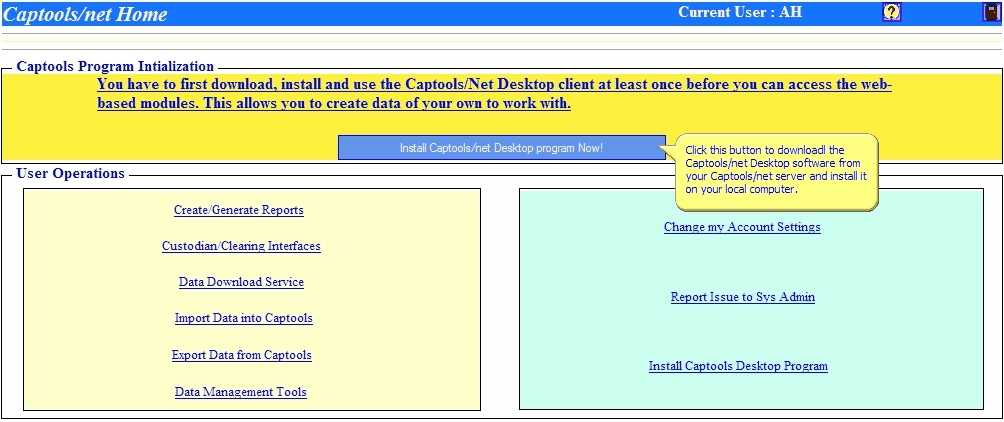
Click on the "Install Captools/net" button and follow the prompts to complete the Captools/net Desktop program installation. In the future, the "install" prompt will be suppressed, unless it is detected that a newer version of the Captools/net Desktop is on the server, in which case you will be prompted to download and reinstall the Captools/net desktop program.
6) Log onto Captools/net Desktop - Upon completion of the installation, the Captools/net Desktop should launch and prompt you to log-on. Use the User Id and Password that you just established:
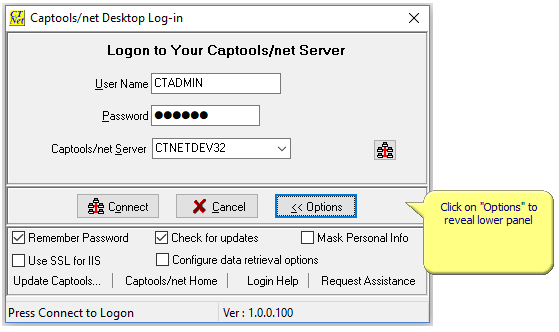
Upon clicking upon "Connect", the Captools/net Desktop will fully launch and load any data that you are authorized to view. Upon a new installation the only records will be some "Demo" records which come with the initial database, appearing as follows.
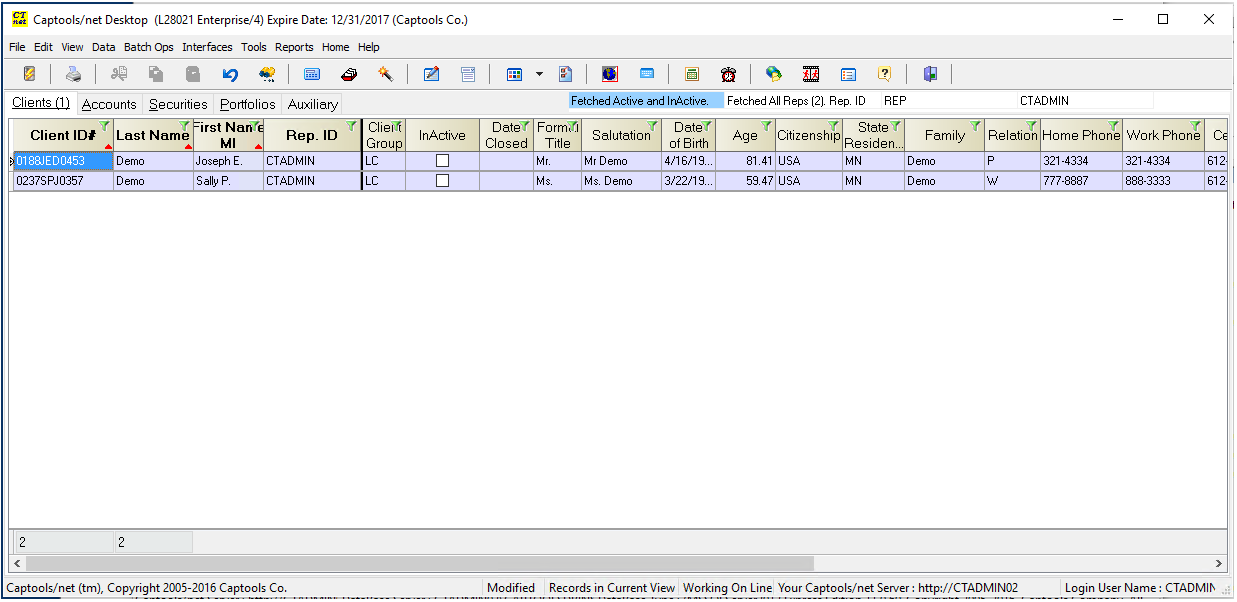
If you know that data resides on the server which you would like to view and/or edit, contact your data administrator to assign rights to view and edit that data to your User ID (see the topic User Administration for more details on how accounts are assigned to a User Id). Data may also be imported as described in the topic Data Imports/Exports or also be manually entered. Such data will be tied to your User ID and will be accessible only to users with rights to access your data.
The other operations on the Captools/net Home page permit you to operate web-based Captools/net operations for which you are authorized from a browser on a remote computer. These are described further under the topic CT/Net Home.