|
De-Installation/Re-Installation |

|

|
|
|
De-Installation/Re-Installation |

|

|
De-Installation/Re-Installation
De-Installation
Captools/net can be uninstalled from your Server by using MS-Windows' Control Panel "Programs and Features" utility, right clicking on the "Captools/net Server Suite" and clicking on Uninstall.
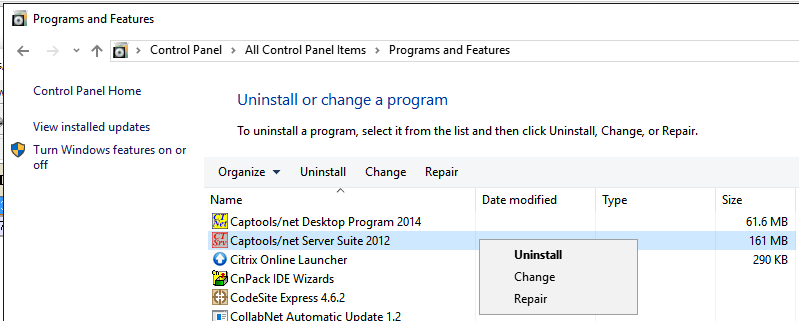
This will remove Captools/net programs and other Captools/net-specific files, excluding data files. If you are going to re-install Captools/net on another drive or server, you should first run a backup from the Captools/net Server Control Panel, using the "Admin/Backup CaptoolsDB" command. This will later be restored on the new installation.
De-installation of Captools/net will not remove executables or related components that were installed by Captools/net but may be shared by other applications. For example, Captools/net installs a distributable version of the Microsoft MS SQL-Express Database Engine. In general you should NOT remove these components, however, you must un-install the database "instance" that is connected to Captools/net. This is done using the "Programs and Features" function. Be sure that you only remove the "CAPTOOLSDBINST" instance of this so that you do not affect other applications that may be installed on your system which also use MS SQL-Express:
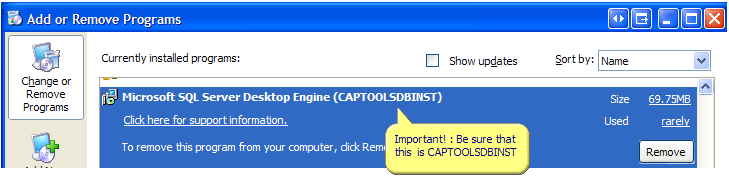
If you are using the MS-SQL Server instead of the MS SQL-Express you will still need to de-installation will appear similar to the following
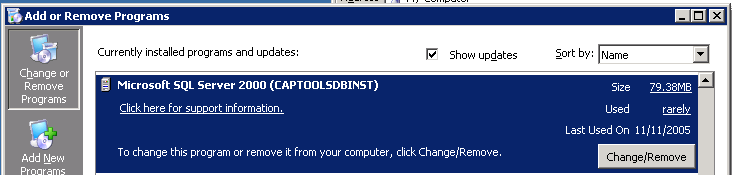
Uninstalling, the CAPTOOLSDBINST of MS SQL-Express does not remove the database files containing your Captools/net data. This can be done by deleting the "Captools Company" folder in your "Program Files" folder. But if you plan to re-install Captools/net on another drive or another computer (see below), do NOT delete this folder until you have moved your database files, custom reports and other custom data to the new installation using the instructions below.
Re-Installing on same computer
In you are planning to re-install on the same computer in which the program was previously installed (e.g. on a different drive or from the "Local User" folder to the "Program Files" folder, you will need to perform the following additional steps prior to running the re-installation:
1) Use the Windows "RegEdit" command to open the Windows registry. Locate the "Captools" entries in the registry under "Hkey_Current_User/Software" and under "Hkey_Local_Machine/Software". Delete the "Captools" registry entries (or rename these to "Captools_Old") by right clicking on these entries. This will ensure that new registry entries pointing to the correct file paths get created during the re-install. (you can alternatively drill down in these entries and change the file path manually, but this can be tricky).
2) Run the Windows IIS Manager, (go to Windows Control Panel, click on Administrative tools, then "Internet Information Manager". Drill down to "Sites/Default Website". Remove "CTWebscripts", "Express Web Framework" and "WU" items (right click and click "Remove"). These will be re-created when you run "CTNetSetup" upon re-installing.
3) In the Windows IIS Manager, click on the topmost item in left panel. Then open "ISAPI and CGI Restrictions" item. Therein delete all items that pertain to Captools/net (description contains "Captools/net" or "CTWebControl").
4) In the Windows IIS Manager, next click on the "Application Pools" item and delete all items that pertain to Captools/net ("CTNetAppPool").
If you do not do the above steps, after you've reinstalled you will need to make these changes after the fact by editing the Windows registry and the Windows IIS as described at Installation Drive
Re-Installation
If you are going to re-install Captools/net on another server or hard drive, do not delete the "Program Files (x86)/Captools Company" folder or sub-folders until you have installed Captools/net using the CTNetSetup.exe installer, and have also moved your Captools/net database and certain custom files as follows:
1) Run the CTNetSetup.exe installer to install the Captools/net Server Suite of programs on your new server or on the new server drive. You should download CTNetSetup.exe from www.captools.com/ctnet/WU/CTNetSetup.exe to ensure that you have the latest release. The installation process will prompt you to retrieve a keycode if you are on a new computer. Contact Captools Co. if you have any difficulty with this.
2) Run the Captools/net Server Control Panel on the new installation.
a) Visually verify that the files in the "Program File Paths" are on the drive you intended.
b) Run the "Admin/Restore CaptoolsDB" function to restore the database and auxiliary files (e.g. custom reports and templates) from your prior installation.
3) Move any files in the old "Captoolsnet Server\Backups" folder to the equivalent folder on the new installation so as to give you access to old backups.
4) It is a good idea to run the new installation for some time before deleting the "Captools Company" folders or sub-folders on the old installation, so as to ensure that you have not overlooked transferring some important files.