|
Captools/net Desktop |

|

|
|
|
Captools/net Desktop |

|

|
Captools/net Desktop
The Captools/net desktop program is designed to give the Captools/net end-user highly functional access to their data for both viewing and editing. The CT/net Desktop program typically resides on each user's desktop PC and is launched from there using the CT/net icon:
![]()
Or it can be launched from the MS-Windows' "Programs" menu.
Logging In - You must "Log-In" with your User Name and Password before the Captools/net desktop will retrieve data. Use the "Options" button to specify whether you want to have the password stored on the computer, and/or specify retrieval of data for sub-reps. The first time you run you will also need to specify the http path to your Captools/net server. If you are running a single user version, this is simply the network name of your computer. If running on a local area network this is the network name of the Captools/net server computer. If you are connecting from outside the local area network, the path will be the internet I.P. address assigned to your Captools/net server (see the appendix topic Remote Access for more details on this). Once you have logged on once using a particular http path, this will be stored, and can be retrieved for future use through the drop down control.
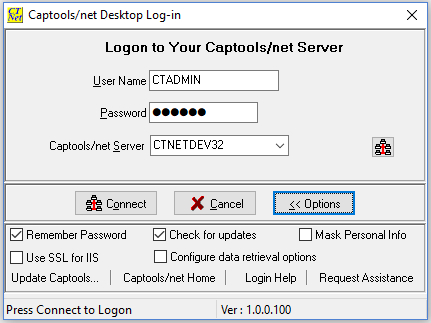
Upon clicking "Connect", the Captools/net desktop will connect to the specified Captools/net server and will retrieve the data assigned to the user specified by the User Name.
Log-in Problems - If log in fails (e.g. "Could not connect" error message), and the problem is not indicated to be a log-in ID or password problem, then the problem could be due to the following:
1) The Server computer is down, off the network, or improperly configured. If you know the server computer is operating and is on the network, and you have Admin rights to operate that computer, then see the topic System Troubleshooting to diagnose the issue.
2) The Client (desktop) computer is off the network, or you have not correctly specified the "Captools Server" in the log-in dialog. If the Desktop and Server machine are the same computer, try using "Localhost" as the Captools Server name in the log-in dialog.
Log-in Options - There are a number of log-in options you may set before the log-in process commences and data is loaded into view:
Remember Password: This allows you to avoid having to enter your password each time you log-in (be sure only authorized personnel have access to your computer).
Check for Updates: This causes the desktop program to check the server for newer versions of the desktop program. If there is one, you will be prompted to download and install it.
Mask Personal Info: This causes certain client data fields to be partially obscured with "xxx". This can be useful, if non-authorized persons may be viewing your display screen.
Use Secure Connection: This causes data communication between the Captools/net Desktop and Server to be sent using the encrypted HTTPS protocol. This should be used if you are accessing the server from outside a local area network.
Configure data retrieval options after log-in: This allows you to set the data-retrieval options before the data is actually fetched. These options allow you to suppress inactive accounts and securities and also to suppress use of "Lookup Fields" which can significantly slow loading of data if you are loading a large number of accounts (> 300 accounts). See the topic Many_Accounts_Operation for details on this configuration.
Update Captools..: This option allows you to update the Captools/net Desktop program from either your Captools/net Server Computer or from the Captools.com website. You should only need to do this if you are on a multi-user installation of Captools and you are not running on the computer that has the Captools/net Server programs. Depending upon how your system security is configured, you may need to re-start your Captools/net Desktop program in the "Admin" mode.
Desktop Interface - Running CT/net produces a user interface appearing as follows for the "Accounts" view:
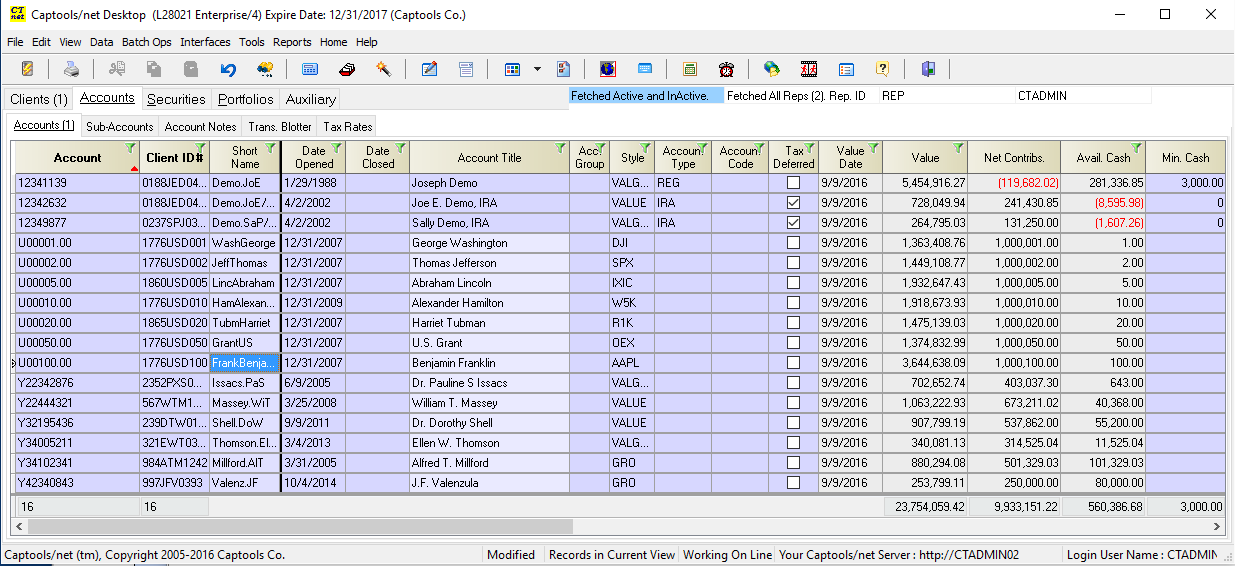
Although the Captools/net desktop appears similar to a tabbed spreadsheet program, its similarity to such an application ends there. Data is presented in a row/column tabular form simply because this format is best to allow you to easily review large amounts of data. The grid format also allows you to easily enter new data or edit existing data, although, for many users, data will enter the system via data import or download.
Operation of the CT/net desktop user interface is discussed further in the remainder of this chapter.